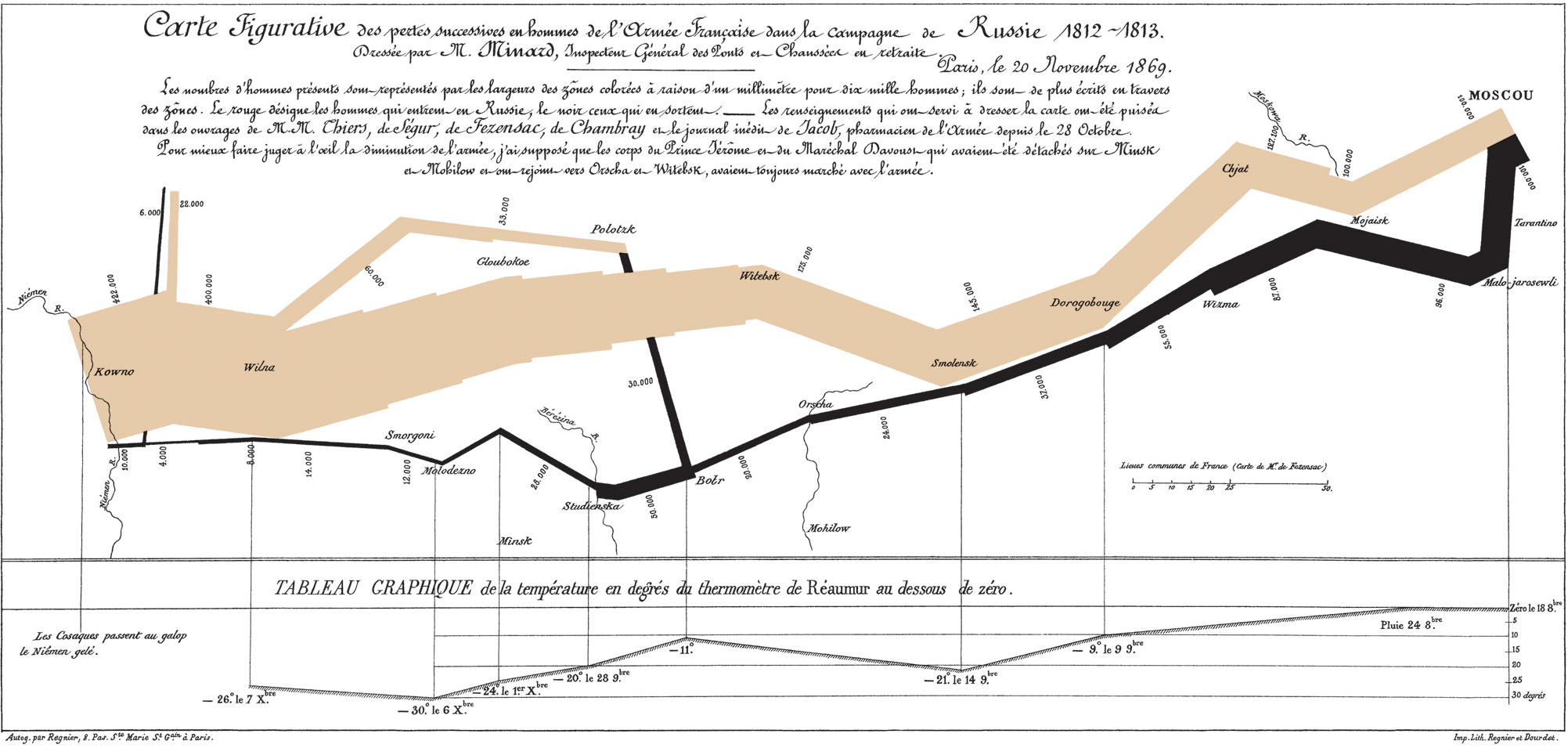Hey Basketball Fans,
The NBA 2014 postseason is finally over, and the San Antonio Spurs have emerged victorious in the Finals over the Miami Heat in five games with stunning decisiveness. This sums to five Larry O'Brien Championship Trophies for the Spurs if you were counting. Let Tim Duncan help you out:
 |
| 1, 2, 3, 4, and 5. Maybe a 6th? Maybe next year. |
San Antonio never forgot Game 6 last year, and played with a vengeance in this year's Finals, taking down the defending champions, the Heat. Last year's Game 6? Consider that demon banished. The difference between last year's Spurs and this year's Spurs are glaring. To counter the Heat's athleticism, the Spurs relied on consecutive passing plays to create mismatches or find the open man for the easy bucket, awing many analysts. The Spurs set two defining Finals records in this series: accurate shooting in the first half of Game 3 at 75.8% from the field to win 111-92, and a 70 point differential between the teams in 5 games.
While the Spurs celebrated in San Antonio, the Heat retreated back to Miami, regrouping and focusing on the 2014-2015 season. Now in the off season, the Heat roster is bound to change, especially with major player contracts ending. What I am talking about is LeBron's Decision 2.0, since he opted out of the final year of his contract with the Heat to explore free agency. Would King James stay in Miami, or would he choose to 'bring his talent' to another team?
Going into a potential season ending Game 5, LeBron made several remarks on his performance and the team's performance in the first four games in this pregame interview. He says "its team basketball", and maybe increasing his shot attempts and shooting percentage might help the Heat win. However, looking at the win shares, through the season, LeBron has been shouldering the majority of the responsibility to win. The Heat's supporting cast was not doing too much supporting, even during the Finals- namely the other 2 of the Big Three. Outside the Big Three- somebody find Mario Chalmers!
(Note: Win shares, as per basketball reference, estimate the number of wins contributed by a player.)
Which is why I think LeBron should leave Miami to play with a stronger, younger supporting cast. Being one of oldest teams in the NBA, the Heat struggled to stop the Spurs machine, exposing the Heat's reliance on LeBron, Wade, and Bosh. The Spurs's team basketball unmasked the weak of impact of Wade and Bosh on the court, despite Wade resting during the regular season. But this was not a sudden phenomenon in the playoffs; the win shares in the regular season show the unbalanced contributions from the Heat's Big Three.
The HEAT Big Three: James, Wade, Bosh
 |
| Heat Big Three |
Taking the win share data from basketball-reference, we can create a win share visual for the Miami Heat Big Three, starting from the 2010-2011 season to the season that just ended, 2013-2014. For all the R code in gathering and plotting the data, see the Appendix at the end of the post.
For each of the four seasons the Big Three have been together, we plot their individual win shares for the regular season, along with their average win shares with the heavy red dotted line.
 |
| Fig. 1 |
LeBron clearly takes the cake, with win shares around 15 for each season, peaking at 19.3 in 2012-2013. The King certainly adds many wins to the Heat team on paper. While Dwyane and Chris start above double digits in their first year together, they eventually regressed through the seasons down to 5.5 and 8.0 in 2013-14, respectively. The gap in win shares in the Big Three in '13-'14 illustrates the Heat's reliance on LeBron, and the regression of Dwyane and Chris. The star power fades without LeBron, and as we saw in the Finals, he can only contribute so much. With two of the Big Three in the decline, LeBron must look to another team with scoring and point guard options, unless the Heat are able to infuse their roster with those role players.
The difference has been Dwyane Wade's performance. Even though he has been resting during the regular season for the playoffs, he had a lackluster stat line in the Finals: 15.2 PPG , 3.8 RPG, 2.6, APG, while playing 34.5 minutes per game. Dwyane's offensive rating (points per 100 possessions) numbered to 89, compared to LeBron's 120 and Chris Bosh's 119. His regular season win shares have declined from 12.8 in '10-'11 to 7.7, 9.6, and 5.5 in subsequent years. His fall in win shares are attributable to him sitting out regular games to maintain healthy knees. Dwyane only played in 54 games in the regular season compared to LeBron's 77.
Though Dwyane Wade has had an excellent career, his win share contribution in the regular season, and performance in the Finals have fallen dramatically- and if LeBron chooses to stay, I would call them the Big Two, not the Big Three. Sorry Dwyane, but if LeBron signs with another team, I would not blame him.
The SPURS Big Three: Duncan, Ginobili, Parker
 |
| Spurs Big Three |
Let's take a look at the NBA Champions in the West. A winning consistency has been a hallmark of the Spurs for 17 seasons, a year after Gregg Popovich joined as head coach in 1996-97. From the '97-'98 season onwards, the Spurs have never dropped below .500 in their regular season record, in fact their lowest W/L was .610. Check out the Spurs' gear throughout those successful years (I spy 5 trophies):
 |
| Nice Set of Bling, San Antonio |
 |
| Fig. 2 |
Looking at the Heat in Fig. 1 and the Spurs in Fig. 2, we see a few differences:
1. Not one of the Spurs trio had a win share above 10,
2. the three were close to the mean (each other),
3. and no large gap in win shares like LeBron and Co. (point 2 rephrased).
Why do we see much similar numbers for the Spurs? Well, we can attribute them to their mantra of team basketball and passing. On any given night, the Spurs might have 4 or 5 players in double figures in points, highlighting their balanced scoring options. For the Finals, the Spurs averaged 5 players in double figures: Tony Parker 18.0, Kawhi Leonard 17.8, Tim Duncan 15.4, Manu Ginobili 14.4, and Patty Mills 10.2. Compare that to the Heat, who had 3 players to do the same.
Also, the Spurs managed their players' minutes played down to a science: not a single player averaged more than 30 minutes per game. Good thing Tim Duncan opted in the last year on his contract, he can make another run for his 6th trophy in 2015 alongside rising Spurs star, Kawhi Leonard, the Finals MVP.
If LeBron James wants a fine set of NBA Finals bling like Tim Duncan, he should decide to sign with another team. King James won 2 rings in 4 Finals trips with Miami, but all good things come to an end.
Thanks for Reading,
Wayne
@beyondvalence
If you were curious to examine the win shares of the stars on both the Heat and Spurs, here you go:
 |
| Fig. 3 |
R Code Appendix
Creating data.frame Code:
1 2 3 4 5 6 7 8 9 10 11 12 13 14 15 16 17 18 19 20 21 22 23 24 25 26 27 28 29 30 31 32 33 34 35 36 37 38 39 | > # data #### > names <- c("Player", "Team", > "2010-2011", > "2011-2012", > "2012-2013", > "2013-2014") > # LeBron James > lebron <- c("LeBron James", "MIA", 15.6, 14.5, 19.3, 15.9) > # Dwyane Wade > dwade <- c("Dwyane Wade", "MIA", 12.8, 7.7, 9.6, 5.5) > # Chris Bosh > cbosh <- c("Chris Bosh", "MIA", 10.3, 6.9, 9.0, 8.0) > > # Tim Duncan > tduncan <- c("Tim Duncan", "SAS", 7.7, 5.9, 8.3, 7.4) > # Tony Parker > tparker <- c("Tony Parker", "SAS", 8.2, 7.1, 9.3, 5.9) > # Manu Ginobili > ginobili <- c("Manu Ginobili", "SAS", 9.9, 4.2, 4.5, 5.7) > > # cbind > ws <- rbind(lebron, dwade, cbosh, tduncan, tparker, ginobili) > # create data.frame > ws <- as.data.frame(ws, stringsAsFactors=FALSE) > names(ws) <- names > # format columns > ws[,2] <- as.factor(ws[,2]) > ws[,3] <- as.numeric(ws[,3]) > ws[,4] <- as.numeric(ws[,4]) > ws[,5] <- as.numeric(ws[,5]) > ws[,6] <- as.numeric(ws[,6]) > ws Player Team 2010-2011 2011-2012 2012-2013 2013-2014 lebron LeBron James MIA 15.6 14.5 19.3 15.9 dwade Dwyane Wade MIA 12.8 7.7 9.6 5.5 cbosh Chris Bosh MIA 10.3 6.9 9.0 8.0 tduncan Tim Duncan SAS 7.7 5.9 8.3 7.4 tparker Tony Parker SAS 8.2 7.1 9.3 5.9 ginobili Manu Ginobili SAS 9.9 4.2 4.5 5.7 |
Plotting Win Shares Together Code:
1 2 3 4 5 6 7 8 9 10 11 12 13 14 15 16 17 18 19 20 21 22 23 24 25 26 27 28 29 30 31 32 33 34 35 36 37 38 39 | > # win share means > heat.mean <- apply(ws[ws$Team=="MIA",3:6], 2, mean) > spurs.mean <- apply(ws[ws$Team=="SAS",3:6], 2, mean) > > # plotting win shares both teams #### > plot(1:4, ws[1,3:6], type="l", + main="Win Shares in Big Three Era", + xlab="Season", xaxt="n", + ylab="Win Shares", ylim=c(0,20), + col="red", lwd=2) > axis(1, at=1:4, labels=names(ws)[3:6]) > for (i in 2:nrow(ws)) { + + if (i < 4) { + lty=i + } else lty=i-3 + if (ws[i,2]=="MIA") { + col="red" + } else col="grey" + lines(1:4, ws[i,3:6], type="l", + col=col, lwd=2, lty=lty) + } > > # add big 3 averages > lines(1:4, heat.mean, lwd=6, lty=3, col="red") > lines(1:4, spurs.mean, lwd=6, lty=3, col="grey") > > # add legend > col <- c() > for (i in 1:nrow(ws)) { + if (ws[i,2]=="MIA") { + col <- c(col, "red") + } else col <- c(col, "grey") + } > legend("bottomleft", col=col, lwd=rep(2), legend=ws[,1], + lty=c(1:3), cex=0.85) > legend("bottomright", col=c("white", "red", "grey"), + lty=3, lwd=6, + legend=c("Average Big of 3", "Miami Heat", "San Antonio Spurs")) |
Plotting Win Shares by Team Code:
1 2 3 4 5 6 7 8 9 10 11 12 13 14 15 16 17 18 19 20 21 22 23 24 25 26 27 28 29 30 31 32 33 34 35 | > # plotting win shares for heat #### > plot(1:4, ws[1,3:6], type="l", + main="Win Shares in Big Three Heat Era", + xlab="Season", xaxt="n", + ylab="Win Shares", ylim=c(0,20), + col="red", lwd=2) > axis(1, at=1:4, labels=names(ws)[3:6]) > > # add lines > lines(1:4, ws[2,3:6], lwd=2, lty=2, col="red") > lines(1:4, ws[3,3:6], lwd=2, lty=3, col="red") > lines(1:4, heat.mean, lwd=6, lty=3, col="red") > > # add legend > legend("bottomleft", col="red", lwd=c(2,2,2,6), + legend=c(ws[1:3,1], "Big 3 Average"), + lty=c(1:3,3), cex=0.85) > > # plotting win shares for spurs #### > plot(1:4, ws[4,3:6], type="l", + main="Win Shares in Big Three Heat Era- Spurs", + xlab="Season", xaxt="n", + ylab="Win Shares", ylim=c(0,20), + col="grey", lwd=2) > axis(1, at=1:4, labels=names(ws)[3:6]) > > # add lines > lines(1:4, ws[5,3:6], lwd=2, lty=2, col="grey") > lines(1:4, ws[6,3:6], lwd=2, lty=3, col="grey") > lines(1:4, spurs.mean, lwd=6, lty=3, col="grey") > > # add legend > legend("bottomleft", col="grey", lwd=c(2,2,2,6), + legend=c(ws[4:6,1], "Big 3 Average"), + lty=c(1:3,3), cex=0.85) |
Disclosure: I support the Spurs.