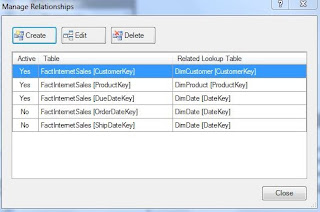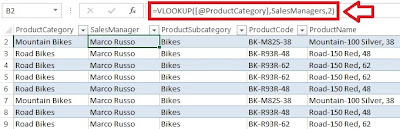Welcome back. We need data to be able to query tables. So today we will walk through how to import data into a Database Engine in SQL Server Management Studio 2012. Click here for more info on SSMS 2012.
Let us get started!
The Setup
First, open SQL Server Management Studio (SSMS). We are greeted with a dialogue box to connect to a server. I will use Windows Authentication to connect to my local server.
 |
| Connect to a Server |
 |
| Connection Established |
Importing the Data
Now we need to import the data. It would be helpful if we had the target data already on the computer, and in this case, we will be importing the familiar AdventureWorks database which exists as an Access database file. We can also import it as an mdf (mirror disk file) from this link.
Start by right clicking the database to where the data will be imported. Now from Tasks, click Import Data... towards the bottom.
 |
| Import Data Button |
In step, we are in the SQL Server Import and Export Wizard. As shown below. Select the appropriate data source and locate the file on the hard drive:
 |
| Select the Data Source and Location |
After choosing the input specifications, we need to choose the output Destination. I will import the data into the POWER (short for PowerPivot) database.
 |
| Choosing the Destination |
And then for the nitty-gritty of specifying which tables to copy. We have two options: manual selection or SQL query. Select either, I will select manual because I will be copying all the data.
 |
| Specify Which Selection Method |
After which, we can check the boxes of the tables we require. Clicking the box at the top left will select all of the tables. Click Next.
 |
| Selecting Tables |
We are then given a review of the selected tables before they are imported into the database. The table attributes and types are shown to verify the correct tables have been selected, below.
 |
| Data Type Review |
 |
| Object Explorer with New Tables |
And with the new query window open, we can now query tables that we require!
 |
| Blank Query Window |
That concludes this post on how to import data into a database in SQL Server Management Studio 2012. Future posts will include SQL querying and use of the SSMS Analysis Services to analyze the data. Also, I will include a post on using R to connect to SQL Server to retrieve tables. Please look forward to the new posts!
Thanks for reading!
Wayne